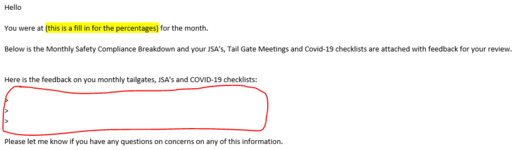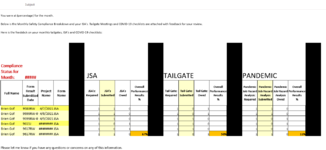JuicyMusic
Board Regular
- Joined
- Jun 13, 2020
- Messages
- 210
- Office Version
- 365
- Platform
- Windows
Good Mooring,
I have been using a code that splits data from the "Source" tab into separate sheets. Each new sheet that is created ends up having the employee name as the sheet name - based on names in column A (starting at cell A3)
I need a code that will generate an email for each employee that has a new sheet. The number of new sheets will vary but never over 35 or so though, in case that is important.
The data from column A thru Z (thru to the last row of data) will need to be inserted in between the 4th and 5th sentence of a stock email from PR. I will provide the email template below. Every one will get the same wording.
The data set for each generated email should appear where I've indicated with a red rectangle on the 1st uploaded image. The user will be getting each employee's email address themselves.
the 2nd image is of the Source tab. I'm sorry that I can't upload this correctly. My company won't allow it.
"Source" tab specifics:
1) Row 1 has the report name and reporting month in cell A1 and B1
2) Row 2 has the headers - from column A thru Z
3) Column E & L & S & Z have no data in them. They are just highlighted black to visually separate 3 sections for data entry. For visual ease only.
4) Column G & I, and N & P, and U & W are hidden columns that contain helper formulas. They will always be hidden.
5) Each data set on each new tab has the exact number of columns - but the number of rows per new sheet WILL vary.
Thank you so much in advance,
Juicy
I have been using a code that splits data from the "Source" tab into separate sheets. Each new sheet that is created ends up having the employee name as the sheet name - based on names in column A (starting at cell A3)
I need a code that will generate an email for each employee that has a new sheet. The number of new sheets will vary but never over 35 or so though, in case that is important.
The data from column A thru Z (thru to the last row of data) will need to be inserted in between the 4th and 5th sentence of a stock email from PR. I will provide the email template below. Every one will get the same wording.
The data set for each generated email should appear where I've indicated with a red rectangle on the 1st uploaded image. The user will be getting each employee's email address themselves.
the 2nd image is of the Source tab. I'm sorry that I can't upload this correctly. My company won't allow it.
"Source" tab specifics:
1) Row 1 has the report name and reporting month in cell A1 and B1
2) Row 2 has the headers - from column A thru Z
3) Column E & L & S & Z have no data in them. They are just highlighted black to visually separate 3 sections for data entry. For visual ease only.
4) Column G & I, and N & P, and U & W are hidden columns that contain helper formulas. They will always be hidden.
5) Each data set on each new tab has the exact number of columns - but the number of rows per new sheet WILL vary.
Thank you so much in advance,
Juicy