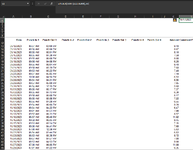Hi, I have a big list of dates in column A and they aren't necessarily falling consecutively, i.e 7/1, 7/2, 7/3. They might actually skip dates like 7/1, 7/5, 7/13. We'll say they start in A1(They don't actually , but for simplicity sake)As you go down the column, you will never find a date that happens prior to the one in the row before. They all fall after one another.
I'm wondering is there is a function or combo I can use to find the 100th date in the list? Let's just say that function will go in B1.
I'm wondering is there is a function or combo I can use to find the 100th date in the list? Let's just say that function will go in B1.