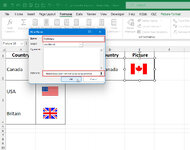Likely a tough one here.
Simplifying a complex worksheet here. But basically:
A1 = Value
A2 = Value
A3 = Value
A4 = Value
A5 = Picture based on A1:A4 values.
Limitations: Pictures have to be referenced from within the excel Workbook. Not external to a referenced folder or website. I can not use VBA, Macros, or any other non-basic Excel functions due to insane limitations put on my machine that can not be bypassed.
Was hoping to use VLOOKUP or similar , with a table build referenceing every combination of values that would work for each picture, but the VLOOKUP referenced cell with inserted picture just returns a 0 value, not the image.
I can build the various 500+ combinations of worksheets that will be created by varying values of the critera cells to pull one of a 50+ images, however, I'd rather not have to do that, and would like to keep it automated.
Simplifying a complex worksheet here. But basically:
A1 = Value
A2 = Value
A3 = Value
A4 = Value
A5 = Picture based on A1:A4 values.
Limitations: Pictures have to be referenced from within the excel Workbook. Not external to a referenced folder or website. I can not use VBA, Macros, or any other non-basic Excel functions due to insane limitations put on my machine that can not be bypassed.
Was hoping to use VLOOKUP or similar , with a table build referenceing every combination of values that would work for each picture, but the VLOOKUP referenced cell with inserted picture just returns a 0 value, not the image.
I can build the various 500+ combinations of worksheets that will be created by varying values of the critera cells to pull one of a 50+ images, however, I'd rather not have to do that, and would like to keep it automated.