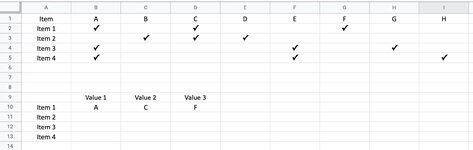I have a question about what formula I should use for the following:
I have a spreadsheet (similar to below). Across the columns are values such as A, B, C etc. Down the rows are item numbers. I have one table which has these items down the rows and ticks next to the relevant column value. E.g. Item 1 has 'A', 'C' and 'F' ticked. I want to create another table with the rows as the same items, but the columns represent the actual values that have been ticked. Each item has three ticks, so I want the 3 cells to show the 3 values that are ticked. E.g. for Item 2: 'B', 'C' and 'D'.
Is there a formula I can use to find these ticked values to present them in the second table?
I have a spreadsheet (similar to below). Across the columns are values such as A, B, C etc. Down the rows are item numbers. I have one table which has these items down the rows and ticks next to the relevant column value. E.g. Item 1 has 'A', 'C' and 'F' ticked. I want to create another table with the rows as the same items, but the columns represent the actual values that have been ticked. Each item has three ticks, so I want the 3 cells to show the 3 values that are ticked. E.g. for Item 2: 'B', 'C' and 'D'.
Is there a formula I can use to find these ticked values to present them in the second table?