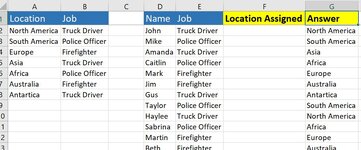Magoosball
Board Regular
- Joined
- Jun 4, 2017
- Messages
- 70
- Office Version
- 365
Hello -- Please see image attached. I'm using Microsoft 365. Thank you!!
I'm looking to write a formula in the Location Assigned (Column F) that produces the results I manually inputted in the Answer (Column G)
Basically I have a list of Locations and Jobs in column A and B. I'm trying to assign each person in column D to the location where the least people are currently based off their job in column E.
For example: Caitlin is a police officer. Mike was already assigned to South America. Therefor the least amount of Police officers are currently assigned to Africa, which is 0.
I can use multiple helper columns if needed. When I was trying to do this previously I was receiving a circular reference error because when I dragged down the formula in the location assigned column each answer was dependent on the assignment made in the previous row.
thank you for your help and let me know if you have any questions!
I'm looking to write a formula in the Location Assigned (Column F) that produces the results I manually inputted in the Answer (Column G)
Basically I have a list of Locations and Jobs in column A and B. I'm trying to assign each person in column D to the location where the least people are currently based off their job in column E.
For example: Caitlin is a police officer. Mike was already assigned to South America. Therefor the least amount of Police officers are currently assigned to Africa, which is 0.
I can use multiple helper columns if needed. When I was trying to do this previously I was receiving a circular reference error because when I dragged down the formula in the location assigned column each answer was dependent on the assignment made in the previous row.
thank you for your help and let me know if you have any questions!