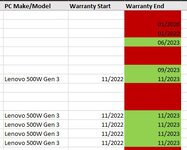Hi all, sorry if this has already been asked but I have been through these forums quite a bit and cannot find what I need. I am creating a spreadsheet for Asset Management for my job (I am an IT Technician looking after 13 Primary schools) and none of the schools I support properly manage their IT assets to monitor for warranty expiration and replacement due dates.
I have started playing with some conditional formatting and can get the sheets to highlight devices that are still in warranty and those that have expired but nothing in between. The sheet uses column G for warranty expiration date (in MM/YYYY format) and I have 3 rules setup currently: -
Row 1 - Formula=TRUE (used as header/title row)
Column G - Cell Value > TODAY() (Formats cell fill to Green to highlight still in warranty)
Column G - Cell Value < TODAY() (Formats cell fill to Red to highlight warranty expired)
I am not very good with Excel (last properly used it 20+ years ago in college) and have learned this from posts on this forum but would also like a rule to format the cells in Yellow if devices are within 6 months of warranty expiration. If this is possible and anyone can help, it would be most appreciated. Currently using Excel 2021 if that helps. Thanks in advance
I have started playing with some conditional formatting and can get the sheets to highlight devices that are still in warranty and those that have expired but nothing in between. The sheet uses column G for warranty expiration date (in MM/YYYY format) and I have 3 rules setup currently: -
Row 1 - Formula=TRUE (used as header/title row)
Column G - Cell Value > TODAY() (Formats cell fill to Green to highlight still in warranty)
Column G - Cell Value < TODAY() (Formats cell fill to Red to highlight warranty expired)
I am not very good with Excel (last properly used it 20+ years ago in college) and have learned this from posts on this forum but would also like a rule to format the cells in Yellow if devices are within 6 months of warranty expiration. If this is possible and anyone can help, it would be most appreciated. Currently using Excel 2021 if that helps. Thanks in advance