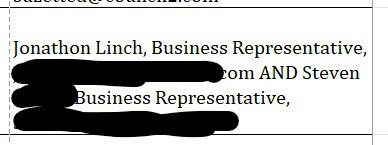Partner is losing her mind trying to fight Excel on some reports where she is trying to control the formatting on the screen and in the print layout. It seems to be an autofit bug that comes into play with the right/wrong combination of characters, row width, and zoom %. I'm sure this has been addressed but I can't find the right combination of words to address this specific challenge. I need to know if there is a way to resolve it or if it is just an Excel bug that everyone has to live with.
Issue: Certain cells insert space above the word wrapped text with row autofit. I've not found a way to correct it without adjusting column width (which may introduce the issue in other cells) or manually dragging the row up which is tedious and will be undone by any other autofit application. Changing the Zoom Level up or down will remove and re-introduce the issue and/or create it in other cells. So even if she fixes it for her default view, others may have a different zoom level that re-introduces it or causes it in other cells.
Compounding (currently the priority) issue: Printing/Print preview will introduce this issue in different cell/rows than what you see in the worksheet and, depending on scaling, may or may not fix the issues you see while working on the sheet at your given zoom range. This is extra painful since excel doesn't give you a way to have a print preview in one window while you adjust the sheet in another, she has to keep going in and out, making an adjustment, going to preview, seeing what that did, going back out and adjusting again, etc.
In the screen clip you can see that there is space above the first line even though this is the tallest word wrapped cell in the row. If I remove one character in the first row it will snap to the top or if I expand the column by enough pixels (4 in this specific cell's case). If I change the zoom level by a percent or two it will fix it but another percent or two will reintroduce it. This is extra frustrating as even if she adjusts everything 'just so', when she goes into print preview, the issue can present in different cells/rows. Setting the zoom level to the same % in worksheet as the print preview does not always produce the error or fix in the same cells.
Issue: Certain cells insert space above the word wrapped text with row autofit. I've not found a way to correct it without adjusting column width (which may introduce the issue in other cells) or manually dragging the row up which is tedious and will be undone by any other autofit application. Changing the Zoom Level up or down will remove and re-introduce the issue and/or create it in other cells. So even if she fixes it for her default view, others may have a different zoom level that re-introduces it or causes it in other cells.
Compounding (currently the priority) issue: Printing/Print preview will introduce this issue in different cell/rows than what you see in the worksheet and, depending on scaling, may or may not fix the issues you see while working on the sheet at your given zoom range. This is extra painful since excel doesn't give you a way to have a print preview in one window while you adjust the sheet in another, she has to keep going in and out, making an adjustment, going to preview, seeing what that did, going back out and adjusting again, etc.
In the screen clip you can see that there is space above the first line even though this is the tallest word wrapped cell in the row. If I remove one character in the first row it will snap to the top or if I expand the column by enough pixels (4 in this specific cell's case). If I change the zoom level by a percent or two it will fix it but another percent or two will reintroduce it. This is extra frustrating as even if she adjusts everything 'just so', when she goes into print preview, the issue can present in different cells/rows. Setting the zoom level to the same % in worksheet as the print preview does not always produce the error or fix in the same cells.