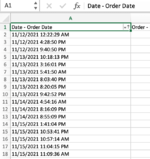Hi,
I am trying to sort orders by date/time within the CSV export from my order system, however when I try to sort it does the dates correctly, but not the times (hour/minute).
How can I make it so the sort works for the hour/minute as well? I tried changing the formatting to see if that would help but for some reason no matter what formatting I select, the formatting doesn't actually change the text displayed in the cells.
Please see image below.
Link to CSV file on Google Drive here link to CSV
Would love some help
Thanks
I am trying to sort orders by date/time within the CSV export from my order system, however when I try to sort it does the dates correctly, but not the times (hour/minute).
How can I make it so the sort works for the hour/minute as well? I tried changing the formatting to see if that would help but for some reason no matter what formatting I select, the formatting doesn't actually change the text displayed in the cells.
Please see image below.
Link to CSV file on Google Drive here link to CSV
Would love some help
Thanks