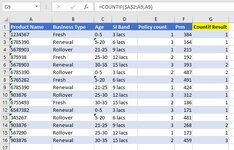Shaikh Aziz
New Member
- Joined
- Dec 18, 2020
- Messages
- 35
- Office Version
- 2007
- Platform
- Windows
Hi there,
I want to identify duplicates but serial wise e.g. in normal excel I would do =COUNTIF($A$2:A2,A2),
How do I apply same countif condition in Power Query ? Please suggest or help any easy way to complete the task.
I am attaching the result normal excel image.
I want to identify duplicates but serial wise e.g. in normal excel I would do =COUNTIF($A$2:A2,A2),
How do I apply same countif condition in Power Query ? Please suggest or help any easy way to complete the task.
I am attaching the result normal excel image.