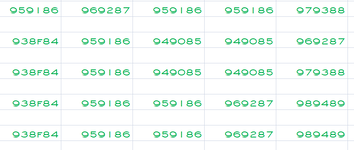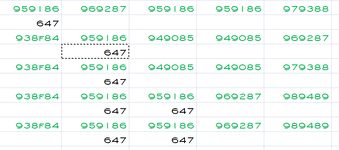draculadave
New Member
- Joined
- Mar 2, 2024
- Messages
- 3
- Office Version
- 2007
- Platform
- Windows
Hi,
I have a spreadsheet that has data in every other row, 800 columns wide. I want to be able to look up a specific string of text in the entire sheet and, once it is located, be able to enter data to the cell directly below it. So, if the text in the sheet said Fluffy, I want to be able to search for the word Fluffy and then be able to enter the word cat underneath it. Each word that I search for will need to have a different word beneath it. I have been doing this manually, but, ****. I have tried doing this using Search and Replace as part of a macro, but it always takes me back to the specific cell that I was in when I recorded the macro. Any help would be greatly appreciated.
I have a spreadsheet that has data in every other row, 800 columns wide. I want to be able to look up a specific string of text in the entire sheet and, once it is located, be able to enter data to the cell directly below it. So, if the text in the sheet said Fluffy, I want to be able to search for the word Fluffy and then be able to enter the word cat underneath it. Each word that I search for will need to have a different word beneath it. I have been doing this manually, but, ****. I have tried doing this using Search and Replace as part of a macro, but it always takes me back to the specific cell that I was in when I recorded the macro. Any help would be greatly appreciated.