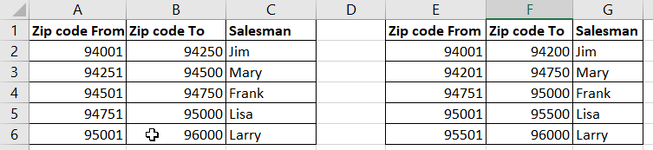Hi there,
Not sure if this would be the right place to ask but hopefully I get a solution.
I have orders (hundreds of lines) in excel where based on a certain postal code range the salesperson was assigned his/her margin. The issue I face is that the zip code range has changed and I need to extract only those order records where the new zip code of the Salesperson falls outside the existing range.

So in my list of orders, I need to identify the rows shown in yellow(highlight, extract, or any other option), as these are now in the new range. Any idea how I should go about this?

Not sure if this would be the right place to ask but hopefully I get a solution.
I have orders (hundreds of lines) in excel where based on a certain postal code range the salesperson was assigned his/her margin. The issue I face is that the zip code range has changed and I need to extract only those order records where the new zip code of the Salesperson falls outside the existing range.
So in my list of orders, I need to identify the rows shown in yellow(highlight, extract, or any other option), as these are now in the new range. Any idea how I should go about this?