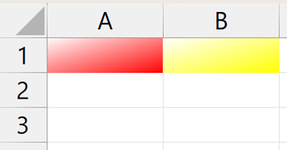tiredofit
Well-known Member
- Joined
- Apr 11, 2013
- Messages
- 1,937
- Office Version
- 365
- 2019
- Platform
- Windows
I am trying to find the colour for the two cells in the picture. Clearly one is red and the other is yellow but when I type this into the Immediate Window:
they both return 0.
I expected 255 and 65535 respectively.
Admittedly, these cells have not been coloured in the usual way (ie Format Cells -> Fill and chosen a colour).
Instead they were coloured in via Format Cells -> Fill -> Fill Effects -> Colour 2 chosen Red (for cell A1) and Yellow for cell A2.
How can I find their properties?
Thanks
Code:
?cells(1,1).interior.color
?cells(1,2).interior.colorthey both return 0.
I expected 255 and 65535 respectively.
Admittedly, these cells have not been coloured in the usual way (ie Format Cells -> Fill and chosen a colour).
Instead they were coloured in via Format Cells -> Fill -> Fill Effects -> Colour 2 chosen Red (for cell A1) and Yellow for cell A2.
How can I find their properties?
Thanks