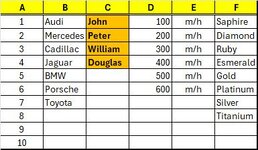Alexandru Dan Mitache
New Member
- Joined
- Oct 19, 2020
- Messages
- 18
- Office Version
- 365
- Platform
- Windows
Hello All!
I have a worksheet with values in columns A:F, but not all the columns have equally filled rows.
I'd like to have a VBA to find and go to the last empty cell in column C, i.e. in cell C6 in my example.
Of course, the real worksheet has much more rows.
Thank you!
I have a worksheet with values in columns A:F, but not all the columns have equally filled rows.
I'd like to have a VBA to find and go to the last empty cell in column C, i.e. in cell C6 in my example.
Of course, the real worksheet has much more rows.
Thank you!