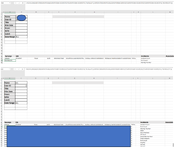ianjwerner
New Member
- Joined
- Sep 20, 2023
- Messages
- 17
- Office Version
- 365
- Platform
- Windows
I can't figure out how to write a formula so that I don't have to update the formula every time more information is added to the sheet.
=IF(C3=0,UNIQUE(FILTER(SURVEYS!A3#,(SURVEYS!G3#>=SOURCE!E3)*(SURVEYS!G3#<=SOURCE!F3),"No Result")),SORT(FILTER(SURVEYS!A3#,(SURVEYS!B3:B886=CARD!C3)*(SURVEYS!G3#>=SOURCE!E3)*(SURVEYS!G3#<=SOURCE!F3),"NO RESULTS")))
If I add more information to my sheet I have to update B886 to B(whatever line the data goes to) less or more...
I would like to just have it Surveys!B3# like the rest of the formula so it catches whatever is in and below B3# then the formula results in "No Results" and only way data is displayed is if C3=0
Help!
=IF(C3=0,UNIQUE(FILTER(SURVEYS!A3#,(SURVEYS!G3#>=SOURCE!E3)*(SURVEYS!G3#<=SOURCE!F3),"No Result")),SORT(FILTER(SURVEYS!A3#,(SURVEYS!B3:B886=CARD!C3)*(SURVEYS!G3#>=SOURCE!E3)*(SURVEYS!G3#<=SOURCE!F3),"NO RESULTS")))
If I add more information to my sheet I have to update B886 to B(whatever line the data goes to) less or more...
I would like to just have it Surveys!B3# like the rest of the formula so it catches whatever is in and below B3# then the formula results in "No Results" and only way data is displayed is if C3=0
Help!