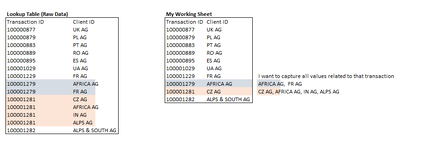I'm working with a dataset that has two columns: Transaction (Column A) and Client ID (Column B). I'm aiming to extract the Client ID values associated with a specific Transaction from Column A.
For example, if I select Transaction 100000223, I want to retrieve the corresponding Client ID values, which are "IN AG, AT AG, and NL AG". Similarly, for Transaction 100000254, I'd like to obtain "PL AG and IN AG".
For example, if I select Transaction 100000223, I want to retrieve the corresponding Client ID values, which are "IN AG, AT AG, and NL AG". Similarly, for Transaction 100000254, I'd like to obtain "PL AG and IN AG".
| Column A (Transaction) | Column B (Client ID) |
| 100000138 | PL AG |
| 100000145 | OG AG |
| 100000151 | US AG |
| 100000220 | YU AG |
| 100000223 | IN AG |
| 100000223 | AT AG |
| 100000223 | NL AG |
| 100000254 | PL AG |
| 100000254 | IN AG |