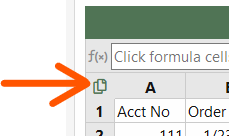I want to extract all text outside of any parenthesis. I can get the text from the first occurence of a parenthesis using:
=TRIM(LEFT(A2,FIND(" (",A2&" (")))
But now sure how to do this for multiple occurences. Below is an example.
=TRIM(LEFT(A2,FIND(" (",A2&" (")))
But now sure how to do this for multiple occurences. Below is an example.
| Text | Expected result |
| Cucumber (1) | Cucumber |
| Cucumber (1) Tomato (2) | Cucumber Tomato |
| Cucumber (1) Tomato (2) Lettuce (3) | Cucumber Tomato Lettuce |