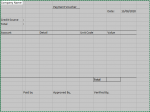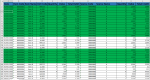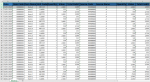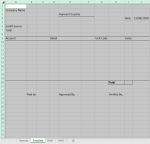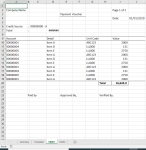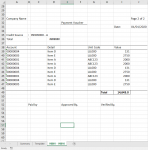I understand that this might be a long process, So I thought we can take it solve the intentions one by one and I would keep on editing the post 
I have a data dump that I want to extract into a template and be printed out.
Here are my intentions:
[Initial][1]
1. From the data dump (sample above), is it possible to automatically extract the appropriate value into the Template with a maximum of 10 rows for each set of Template. [Template][2]
Each template would be either limited daily OR maximum of 10 transactions as long as they are from the same credit source.
2. Values for the templates are:
3. Credit Source = Source + Source Name
4. Total = All values inside the voucher
5. Account = Item Code
6. Detail = Item Name
7. Unit Code = Unit Code
8. Value = Total Debit
9. As the datadump is extensive, is it possible to have ~10 sets of template in 1 Sheet and once they are printed out individually, they are deleted?
10. And Finally, to colour code for those that have been extracted to the template
[Final][3]
Since I am new to VBA, I would have no issue with the inputs to their appropriate places and to colour code. But I am still learning about the loop function that I believe would be required for this?
Any help would be much appreciated!
Edit:
Here are the codes that I could come up with for now
I believe I would not have an issue with the colour coding but it seems that the data extraction is the main issue...
Any help would be appreciated!
I have a data dump that I want to extract into a template and be printed out.
Here are my intentions:
[Initial][1]
1. From the data dump (sample above), is it possible to automatically extract the appropriate value into the Template with a maximum of 10 rows for each set of Template. [Template][2]
Each template would be either limited daily OR maximum of 10 transactions as long as they are from the same credit source.
2. Values for the templates are:
3. Credit Source = Source + Source Name
4. Total = All values inside the voucher
5. Account = Item Code
6. Detail = Item Name
7. Unit Code = Unit Code
8. Value = Total Debit
9. As the datadump is extensive, is it possible to have ~10 sets of template in 1 Sheet and once they are printed out individually, they are deleted?
10. And Finally, to colour code for those that have been extracted to the template
[Final][3]
Since I am new to VBA, I would have no issue with the inputs to their appropriate places and to colour code. But I am still learning about the loop function that I believe would be required for this?
Any help would be much appreciated!
Edit:
Here are the codes that I could come up with for now
Code:
Sub Learn()
Set wb = ThisWorkbook
'Limiting No. Of Credits
Set dtws = Worksheets("Datadump")
Set wstr = Worksheets("trial")
Dim vcdate
vcdate = wstr.Cells(2, "B").Value
Dim vcsource
vcsource = wstr.Cells(2, "D").Value
Dim NoE As Long
With wstr.Cells(1, 1)
.Value = Application.WorksheetFunction.CountIfs(dtws.Range("A:A"), vcdate, dtws.Range("J:J"), vcsource)
NoE = wstr.Cells(1, 1).Value
If NoE < 11 Then
.Offset(, 2).Value = wstr.Cells(1, 1).Value
Else
NoE = 10
.Offset(, 2).Value = NoE
End If
End With
MsgBox NoE
'End of Limiting No. Of Entries
'Inputting Appropriately
Set tempws = Worksheets("Template")
With tempws
.Cells(4, "J").Value = vcdate
.Cells(6, "C").Value = vcsource
End With
For i = 1 To NoE
If dtws.Cells(i + 1, 1) = vcdate And dtws.Cells(i + 1, 10) = vcsource Then
With tempws
.Cells(i + 9, 1) = dtws.Cells(i + 1, 2)
'detail
.Cells(i + 9, 4) = dtws.Cells(i + 1, 3) & " - " & dtws.Cells(i + 1, 5)
'Unit Code
.Cells(i + 9, 7) = dtws.Cells(i + 1, 6)
'Value
.Cells(i + 9, 9) = dtws.Cells(i + 1, 9)
'Bottom Total Value
.Cells(20, "I").Formula = "=sum(I10:I19)"
.Cells(7, "C").Value = tempws.Cells(20, "I").Value
End With
i = i + 1
End If
Next
'Create the new Voucher Sheet
'Copy Values to Voucher Database
Set tmpWB = Workbooks.Open(Path)
wb.tempws.Range("C" & Rows.Count).End(xlUp).Row.Copy _
Workbooks("VDB.xlsm").Sheets("Sheet1").Range("A2")
End SubI believe I would not have an issue with the colour coding but it seems that the data extraction is the main issue...
Any help would be appreciated!
Attachments
Last edited by a moderator: