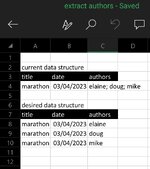In my table with a title, date and authors columns, each record had multiple authors separated by a semi colon.
I would like to extract the additional author names per row into their own unique records (along with the corresponding data from the original source record).
Can this be done and is it possible to do it in power query so new data extracted can be processed automatically?
I would like to extract the additional author names per row into their own unique records (along with the corresponding data from the original source record).
Can this be done and is it possible to do it in power query so new data extracted can be processed automatically?