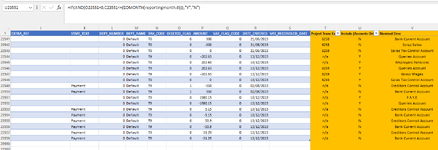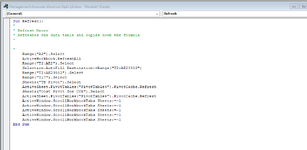Hi,
I have set up a Sage nominal ledger transaction list in Sage that refreshes automatically with new Sage transactions. I have added to the right hand side of this table additional information brought in to supplement the download to drive project pivots etc. Below is an extract, A - S is the Sage download and formulas from column T onwards.
I have recorded a macro which does this;
- Data refresh all (brings in latest Sage entries)
- Highlights row 2 from column T onwards and copies the formulas down.
- Moves to the pivot tables and does 'data refresh' to update these.
The macro does not work as I want it to as the copy down of the formulas from column T to column Z only copies down to the last row with data in on column S So if new rows are added then the macro doesn't copy the formula down far enough. I thought I could just add zeros manually down a more few thousand rows but then I just have formulas of #N/A which could manifest themselved into other parts of the spreadsheet. I could also embed an additional condition in the IF statements to not formulate if there's #N/As but then I'm doubling up memory and processing time.
Is there an easy macro solution to this?
Thanks
John
I have set up a Sage nominal ledger transaction list in Sage that refreshes automatically with new Sage transactions. I have added to the right hand side of this table additional information brought in to supplement the download to drive project pivots etc. Below is an extract, A - S is the Sage download and formulas from column T onwards.
I have recorded a macro which does this;
- Data refresh all (brings in latest Sage entries)
- Highlights row 2 from column T onwards and copies the formulas down.
- Moves to the pivot tables and does 'data refresh' to update these.
The macro does not work as I want it to as the copy down of the formulas from column T to column Z only copies down to the last row with data in on column S So if new rows are added then the macro doesn't copy the formula down far enough. I thought I could just add zeros manually down a more few thousand rows but then I just have formulas of #N/A which could manifest themselved into other parts of the spreadsheet. I could also embed an additional condition in the IF statements to not formulate if there's #N/As but then I'm doubling up memory and processing time.
Is there an easy macro solution to this?
Thanks
John