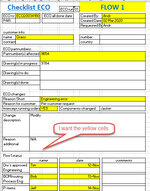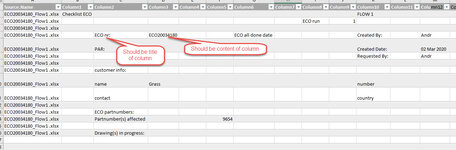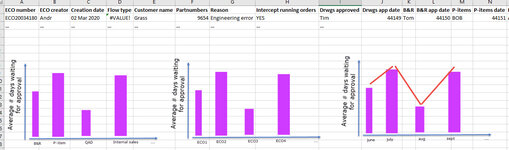Hi all,
Our change management system creates Excel forms (="ECO" engineering change order) to log all changes to drawings. These forms are kept (and updated) in a separate folder (Folder_year>Folder_Month>Folder_ChangeID>Excel Form, example: 2020/03/ECO123456)
I would like to create an overview of all (or some if easier) data cells in that Form so I can keep track of ECO's that are running late or look into the past to do an analysis of what our current throughput time is so we can improve that.
I've added my example and "how it should look like" in the Wetransfer link (not sure how to upload .zip files in this thread). And a simple jpg with the yellow data cells that I want to translate to a table as well as a jpg what is currently my output.
My number one challenge: how to translate a form to a table?
I'm able to load all files through "PowerQuery>from Folder", but then I get a scattered, unusable table were my headers are in the rows and the table contains a lot of empty cells.
My level of competence: Novice in SQL, created 2 Power querys with this forums help and no experience at all in Macros (but eager to learn)
Example files: MergeFormsToTable.zip
Hopefully somebody is up for the challenge
(oh and change the source system is not an option. This is off-the-shelf software and I'd like to keep it that way. They have a plugin to do this, but it contains other functionalities we don't need and is way too expensive to do this)
Our change management system creates Excel forms (="ECO" engineering change order) to log all changes to drawings. These forms are kept (and updated) in a separate folder (Folder_year>Folder_Month>Folder_ChangeID>Excel Form, example: 2020/03/ECO123456)
I would like to create an overview of all (or some if easier) data cells in that Form so I can keep track of ECO's that are running late or look into the past to do an analysis of what our current throughput time is so we can improve that.
I've added my example and "how it should look like" in the Wetransfer link (not sure how to upload .zip files in this thread). And a simple jpg with the yellow data cells that I want to translate to a table as well as a jpg what is currently my output.
My number one challenge: how to translate a form to a table?
I'm able to load all files through "PowerQuery>from Folder", but then I get a scattered, unusable table were my headers are in the rows and the table contains a lot of empty cells.
My level of competence: Novice in SQL, created 2 Power querys with this forums help and no experience at all in Macros (but eager to learn)
Example files: MergeFormsToTable.zip
Hopefully somebody is up for the challenge
(oh and change the source system is not an option. This is off-the-shelf software and I'd like to keep it that way. They have a plugin to do this, but it contains other functionalities we don't need and is way too expensive to do this)