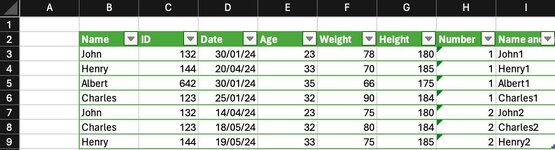Espino2606
New Member
- Joined
- May 30, 2024
- Messages
- 7
- Office Version
- 365
- Platform
- Windows
- MacOS
Hey ! I Have been using Index and Match for solving this problem , however I think its making the sheet really slow
In simple terms I have a table in another sheet that works as a database , and in another sheet I use the information saved in there to do some calculations , I just want to know if there is a macro that helps me search that information
For example I want to look Charles Weight Number 1 and Number 2 , so the formula I used was , Index(Table1[Weight],Match(Cell where I put name and number,Table1[Name and Number]
Is there a macro that can help? or I just continue with the excel formula?
In simple terms I have a table in another sheet that works as a database , and in another sheet I use the information saved in there to do some calculations , I just want to know if there is a macro that helps me search that information
For example I want to look Charles Weight Number 1 and Number 2 , so the formula I used was , Index(Table1[Weight],Match(Cell where I put name and number,Table1[Name and Number]
Is there a macro that can help? or I just continue with the excel formula?