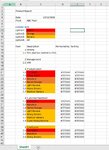I have a need: create a combo box (or maybe something else) to filter my file by COLOR and INCLUDING ALL OPTION.
sample data listed below. Goal is when color red, orange, or yellow selected at B7 Combo Box, rows under column c will be filtered accordingly with understanding that any uncolored rows will be kepted. Also there will be an option of ALL.
Any of your suggestions will be greatly appreciated! Thank you very much!!
[/CODE]
sample data listed below. Goal is when color red, orange, or yellow selected at B7 Combo Box, rows under column c will be filtered accordingly with understanding that any uncolored rows will be kepted. Also there will be an option of ALL.
Any of your suggestions will be greatly appreciated! Thank you very much!!
SQL:
[ATTACH type="full"]24152[/ATTACH][CODE=xls]