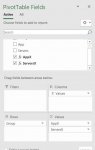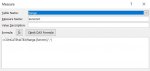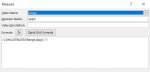I have an excel Power Pivot, using measures. Here is what the current output looks like. The server column is the result of a measure using a concatenatex function:

Note that the Servers exist within a Group, and that each App defined in a Group are all on the same set of Servers. To avoid the duplicate information, I would like the result to look like this:

My thought is to have 2 measures, both in the value column of the pivot table and use the appropriate DAX formulae to create the desired result. One measure would determine the Apps within a group; the other measure would determine the Servers within that same group, for the set of Apps. Is there a way to do this?
I need a way to redo my Power Pivot to match the second example.
Note that the Servers exist within a Group, and that each App defined in a Group are all on the same set of Servers. To avoid the duplicate information, I would like the result to look like this:
My thought is to have 2 measures, both in the value column of the pivot table and use the appropriate DAX formulae to create the desired result. One measure would determine the Apps within a group; the other measure would determine the Servers within that same group, for the set of Apps. Is there a way to do this?
I need a way to redo my Power Pivot to match the second example.