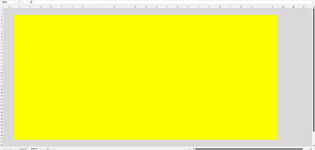Hi nparsons75,
If you freeze the panes out of the viewable range this will prevent any scrolling, but will allow a user to zoom in still.
In your example you froze the pane on cell AD44 the user will not be able to see outside of this area, unless they have a massive screen so maybe freezing cell ZZ1000 would be better

The only down side to this is that if they zoom in then they won't be able to scroll to what they
are allowed to see.
Other option is to add scrap the above but add in a macro that will run when the workbook is opened to hide all the rows and cells the user shouldn't see. Will still be able to zoom
and scroll to see what they are allowed to see this way.
Add this code in to the workbook module...
VBA Code:
Private Sub Workbook_Open()
If Application.UserName <> "Add Your Name Here" Then
With Sheets("View")
Range(Columns("AB:AB"), Columns("AB:AB").End(xlToRight)).EntireColumn.Hidden = True
Range(Rows("45:45"), Rows("45:45").End(xlDown)).EntireRow.Hidden = True
End With
End If
End Sub
Add it to where I have indicated below, and choose the two options as shown and then add the above in.
The code above will not run on you if you add your username/userID in to the code where I have typed 'Add Your User Name Here'. To get your exact user name/ID add the code to a module and run it to show what your user ID is as it needs to be exact so the above does not run when you open the workbook!
VBA Code:
Sub GetUserName()
MsgBox Application.UserName
End Sub
My result with the code above...