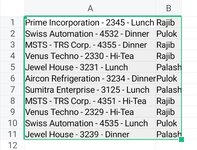Thank you Fluff for correcting me.
I am delighted to post the solution here to help others on the subject mentioned topic.
Basically, I need count of Unique Company Name as mentioned in
Column B against each Name as per
Column C. Let assume I have narration Data in Range
"B1:B200" and Name in Range
"C1:C200". However, there are 7 Unique Names can be obtained if deduplication is executed between
"C1:C200"
For the Unique Name to be filtered out from Column A, need a Function to extract data from left till the Numerics (Like if the narration is
"Prime Incorporation - 2345 - Lunch" then the output will be
"Prime Incorporation")
Function that has been used in the above scenario is appended below;
First Step (to find the Position of the Numeric String inside the Narration):
Using below function to determine the position of first number in the numeric string. Here
"B1" is referred to the narration i.e.
"Prime Incorporation - 2345 - Lunch"
Assume below Function is written at
"D1"
Excel Formula:
=MIN(FIND({0,1,2,3,4,5,6,7,8,9},B1&"0123456789"))
Output will be generated as
23 at
"D1"as the number starts at Position
23 from Left.
Next Step (to Extract Text String from Left removing the extra Space & "-" used in between Text and Number):
Now, using below Function to extract text before numeric i.e.
"Prime Incorporation"
Assume below Function is written at
"E1"
Excel Formula:
=IFERROR(LEFT(B1,D1-3),"")
Output will be generated as
"Prime Incorporation" at
"E1". Here in the above Function
"B1" is referred to the narration i.e.
"Prime Incorporation - 2345 - Lunch" and
"D1" is referred to the position i.e.
"23" and
"-3" is used not to show the extra space & "-" used between Text String and Number String inside the narration.
Next Step (to Remove Duplicate Narration Extract and Count against each Name):
Now, as the last part of the entire process, below Function is used to Count Unique Text String at
"E1" against Name at Column
"C" assuming you have Output Data in Range
"E1:E200" and count against at
"J1"
Assuming below Function is written at
"K1"
Excel Formula:
=SUM(--(LEN(UNIQUE(FILTER($E$1:$E$200,($C$1:$C$200=J1),"")))>0))
Output will be generated basis the unique count in Range
"E1:E200" against the Name in
"J1". Dragging the Function against the 7 Unique Name at
"J1:J7" can give Unique Count as per the Output in Range
"E1:E200" basis date in the concerned Range i.e.
"J1:J7"
Hope this may help future readers or candidate having query on the similar topic.