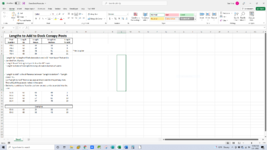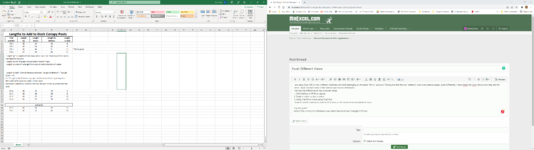I am using Excel 365 on two different machines with both belonging to the same "family" account. The issue is that the two "desktop" work area screens appear quite differently. I have check the Exvel Version and they are the same. I have checked some of the Options and find no differences.
Here are the differences in the computer setup:
Computer 1 on Left --- Computer 2 on Right
1. Dell Desktop --- HP Envy Laptop
2. Single monitor --- duo monitor
3. Using One Drive --- not using OneDrive
I have included screenshots from both looking at the same file on my Network Drive.
If you look at the screenshot from the Dell Desktop, notice the Vertical and Horizontal Scroll bars. This I believe, is smooth scrolling. I read about this some time ago and was anxiously awaiting the update. I have the update and it works on the Dell but not the HP. I did a full update on the HP yesterday afternoon. And as I say above, both machines are running the same version of Excel.
"Microsoft Excel for Microsoft 365 MSO (Version 2201 16.0.14827.20198) 64 bit"
Any thoughts?
Sorry if this is more of a Windows issue rather than Excel but I thought it fit here.
I hope I did everything correctly. Thanks for any help.
Here are the differences in the computer setup:
Computer 1 on Left --- Computer 2 on Right
1. Dell Desktop --- HP Envy Laptop
2. Single monitor --- duo monitor
3. Using One Drive --- not using OneDrive
I have included screenshots from both looking at the same file on my Network Drive.
If you look at the screenshot from the Dell Desktop, notice the Vertical and Horizontal Scroll bars. This I believe, is smooth scrolling. I read about this some time ago and was anxiously awaiting the update. I have the update and it works on the Dell but not the HP. I did a full update on the HP yesterday afternoon. And as I say above, both machines are running the same version of Excel.
"Microsoft Excel for Microsoft 365 MSO (Version 2201 16.0.14827.20198) 64 bit"
Any thoughts?
Sorry if this is more of a Windows issue rather than Excel but I thought it fit here.
I hope I did everything correctly. Thanks for any help.