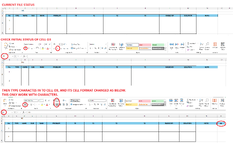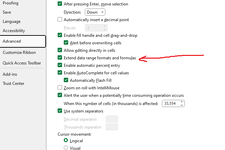longnguyen
New Member
- Joined
- Oct 16, 2024
- Messages
- 3
- Office Version
- 365
- Platform
- Windows
Hi everyone,
I have an Excel file where cell colors change automatically as I type characters (numbers don't trigger this). This behavior is set up for the range Sheet1!A3:R3.
I've check conditional formatting, VBA/Macro code but they don't exist.
Since I couldn't attach the file directly, I've shared it on Google Drive, I also snapshot some photos for your reference.
Could you please take a look and explain how this is achieved? I'm new to this feature and would appreciate learning more about it.
Thank you very much!
Loading Google Sheets
I have an Excel file where cell colors change automatically as I type characters (numbers don't trigger this). This behavior is set up for the range Sheet1!A3:R3.
I've check conditional formatting, VBA/Macro code but they don't exist.
Since I couldn't attach the file directly, I've shared it on Google Drive, I also snapshot some photos for your reference.
Could you please take a look and explain how this is achieved? I'm new to this feature and would appreciate learning more about it.
Thank you very much!
Loading Google Sheets