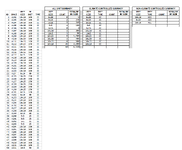Help, I can not for the life of me figure out how to sift through the data in this small spreadsheet to ascertain and build a table
that shows the various unit sizes by unit types. I can use delete duplicates and get to the unique units, then countif to get the number of the units for each size and sum if to get the square footage by unit size, but this is over all of the unit types (both CC and NCC). My dilemma is how to do this and get the information seperated by the unit type. SEE FILE AT SHAREPOINT LINK: Unit Matrix.xlsx
Your help and sugestions are most appreciated.
that shows the various unit sizes by unit types. I can use delete duplicates and get to the unique units, then countif to get the number of the units for each size and sum if to get the square footage by unit size, but this is over all of the unit types (both CC and NCC). My dilemma is how to do this and get the information seperated by the unit type. SEE FILE AT SHAREPOINT LINK: Unit Matrix.xlsx
Your help and sugestions are most appreciated.