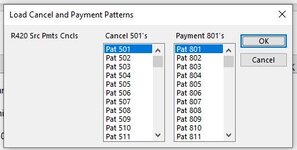After a recent Windows update, not sure which one, our XLSM files that has a userform with a listbox isn't working anymore. We have a form with 3 listboxes and an ok and cancel button. The first list box loads data from a file and the second two use a loop that hard codes a number +1. The second two load fine. The first list box is no longer even showing on the form. So it's not like it's showing empty, it's just not showing at all. If I go to the sheet, I can see the listbox fine. If I change my code to load the data that's supposed to go in the first list box and make it go to the second, the second listbox shows the data fine. This morning I deleted the first listbox and made a new listbox on my userform. I gave it the same name as the deleted listbox. When I ran that then I had data in my first listbox and then no data in my second listbox but still data in the 3rd. If I delete the second and put a new listbox with that same name then the second works and the third disappears. It's like something for these listbox controls has changed in an update and it's wanting me to add them all again to reassociate with the new update. It's weird though that when it first displays that only the first one had the issue, but again after deleting and making a new one then the second doesn't work and so on. Has anyone experienced this problem? Help.
I've attached an image of how it looks now. Notices the first listbox is missing under the R420 header. Now again if I delete the listbox from the userform and add a new with the same name it will work and then listbox under Cancel 501's will disappear. I'd really like to NOT have to go in to all of these userforms and delete and readd all of these.
I've attached an image of how it looks now. Notices the first listbox is missing under the R420 header. Now again if I delete the listbox from the userform and add a new with the same name it will work and then listbox under Cancel 501's will disappear. I'd really like to NOT have to go in to all of these userforms and delete and readd all of these.