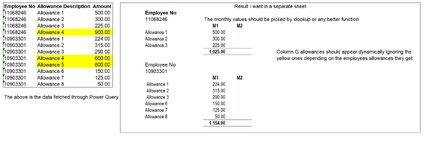Dear All,
I have a file, in which the data tab fetches the data via Power Query in a table. There is second tab, in which we have to layout the data in a certain way to do some calculations for each employee based on the allowances they are getting. The complications are that certain allowances needs to be ignored when dynamically pulling the allowances and then use xlookup to pull the amounts from the data table based on allowances.
I have attached the picture, the first table reflects they way the data is there in the "Data tab" and the second table shows the way I want the result.
I hoping if this can be done either via Power query or Formulas, all I am trying to do is to avoid doing manual calculations.
Your help would be really appreciated.
Thanks.
I have a file, in which the data tab fetches the data via Power Query in a table. There is second tab, in which we have to layout the data in a certain way to do some calculations for each employee based on the allowances they are getting. The complications are that certain allowances needs to be ignored when dynamically pulling the allowances and then use xlookup to pull the amounts from the data table based on allowances.
I have attached the picture, the first table reflects they way the data is there in the "Data tab" and the second table shows the way I want the result.
I hoping if this can be done either via Power query or Formulas, all I am trying to do is to avoid doing manual calculations.
Your help would be really appreciated.
Thanks.