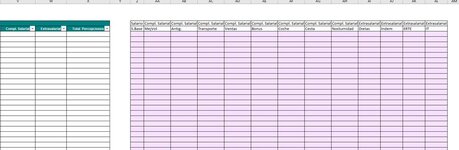Hi all,
As recommended in another post, I converted my macros into a table-based Excel which includes queries. I am now facing a issue that I hope somebody can help with.
I am trying to create a table that has both columns and rows dynamically updated. I managed to do this, but the content of this table needs to be a manual input depending on the case.
The section on the left (with green headers) is a normal Excel table, and the one on the right is a query. So I have my rows that correspond to different people, and the columns that represent different salary types. These types can be updated in a separate tab, and are extended to as many columns as registers exist in that other table. This is currently working fine. Rows are also updated as per the number of rows I add.
Whenever I add the manual data in the pink area and refresh, the manual data is gone. Is there any way to solve this issue or any other ideas how I could do it?
Thanks!
As recommended in another post, I converted my macros into a table-based Excel which includes queries. I am now facing a issue that I hope somebody can help with.
I am trying to create a table that has both columns and rows dynamically updated. I managed to do this, but the content of this table needs to be a manual input depending on the case.
The section on the left (with green headers) is a normal Excel table, and the one on the right is a query. So I have my rows that correspond to different people, and the columns that represent different salary types. These types can be updated in a separate tab, and are extended to as many columns as registers exist in that other table. This is currently working fine. Rows are also updated as per the number of rows I add.
Whenever I add the manual data in the pink area and refresh, the manual data is gone. Is there any way to solve this issue or any other ideas how I could do it?
Thanks!