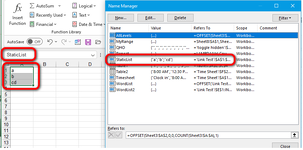Good morning,
I have an Excel named range (ComNamesforList) that will provide all company names that have submitted a tender for works.
I have a report template that holds variety of management information and the need for a full list of companies that submitted tenders.
I can use the copy special past link process to link the list however I would like the list to be dynamic to contract or expand depending on the number of tenders received.
I have tried a variety of (guess) ways to improvise and failed.
Would you have any advice to assist please.
Many thank for reading my post and in advance for your advice.
Mel
I have an Excel named range (ComNamesforList) that will provide all company names that have submitted a tender for works.
I have a report template that holds variety of management information and the need for a full list of companies that submitted tenders.
I can use the copy special past link process to link the list however I would like the list to be dynamic to contract or expand depending on the number of tenders received.
I have tried a variety of (guess) ways to improvise and failed.
Would you have any advice to assist please.
Many thank for reading my post and in advance for your advice.
Mel