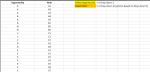I need to create a drop-down list where the options depend on the value selected in another drop-down list. I used to do this regularly but it has been at least 10 years. Of course, there are probably easier ways to do it now. The way I remember doing it had something to do with the items in the first drop-down being indexed. In the attached image, the user will choose an Opportunity (A, B, C, D or E) in a drop-down in cell D1. That choice would dictate what options for items would be available in the 2nd drop-down in cell D2. As you can see, the number of items will vary by opportunity. Thanks in advance for any help you can provide.
-
If you would like to post, please check out the MrExcel Message Board FAQ and register here. If you forgot your password, you can reset your password.
You are using an out of date browser. It may not display this or other websites correctly.
You should upgrade or use an alternative browser.
You should upgrade or use an alternative browser.
Dynamic drop-down lists
- Thread starter bradams
- Start date
-
- Tags
- dynamic drop box
Excel Facts
Wildcard in VLOOKUP
Use =VLOOKUP("Apple*" to find apple, Apple, or applesauce
Suggestion: create Name Ranges for each of the Opportunities (e.g., Alist for the As; Blist for the Bs)
Then, in your dependent drop down in D2, make the list selection: =INDIRECT(D1&"list")
Sorry, I guess I didn't think through my example all the way. The opportunity name won't be incorporated into the item names. Also, the list of opportunities and items will constantly be changing so I couldn't easily define name ranges.
Upvote
0
Toadstool
Well-known Member
- Joined
- Mar 5, 2018
- Messages
- 2,549
- Office Version
- 2016
- Platform
- Windows
Hi Bradams,
You can manufacture your dropdown lists from the data then offer them as the dropdown. To avoid lots of blank spaces from unused cells you can also manufacture a reference to the beginning and end of each dropdown then use INDIRECT to only offer those options.
I see you've said there's no content relationship between Opportunity and Item so for Items I've used random words from Shakespeare's "As You Like It".
You can manufacture your dropdown lists from the data then offer them as the dropdown. To avoid lots of blank spaces from unused cells you can also manufacture a reference to the beginning and end of each dropdown then use INDIRECT to only offer those options.
I see you've said there's no content relationship between Opportunity and Item so for Items I've used random words from Shakespeare's "As You Like It".
| Bradams.xlsx | ||||||||||
|---|---|---|---|---|---|---|---|---|---|---|
| A | B | C | D | E | F | G | H | |||
| 1 | Opportunity | Item | Select Opportunity | D | $G$3:$G$6 | $H$3:$H$8 | ||||
| 2 | A | answerd | Select Item | matron | Opportunity Dropdown | Item Dropdown | ||||
| 3 | A | cardinal | A | little | ||||||
| 4 | A | counterfeit | B | matron | ||||||
| 5 | A | cranks | C | needy | ||||||
| 6 | A | distribution | D | obedience | ||||||
| 7 | A | fair | plague | |||||||
| 8 | B | harry | poverty | |||||||
| 9 | B | hollow | ||||||||
| 10 | B | infinite | ||||||||
| 11 | C | king | ||||||||
| 12 | C | lead | ||||||||
| 13 | D | little | ||||||||
| 14 | D | matron | ||||||||
| 15 | D | needy | ||||||||
| 16 | D | obedience | ||||||||
| 17 | D | plague | ||||||||
| 18 | D | poverty | ||||||||
Sheet1 | ||||||||||
| Cell Formulas | ||
|---|---|---|
| Range | Formula | |
| G1 | G1 | =ADDRESS(ROW($G$3),COLUMN($G$1))&":"&ADDRESS(COUNTIF($G$3:$G$20,"> ")+ROW($G$2),COLUMN($G$3)) |
| H1 | H1 | =ADDRESS(ROW($H$3),COLUMN($H$1))&":"&ADDRESS(COUNTIF($H$3:$H$20,"> ")+ROW($H$2),COLUMN($H$3)) |
| G3:G18 | G3 | =INDEX($A$2:$A$9999,MATCH(0,INDEX(COUNTIF($G$2:$G2,$A$2:$A$9999),),0))&"" |
| H3:H18 | H3 | =IFERROR(INDEX($B$2:$B$9999,AGGREGATE(15,6,ROW($A$2:$A$9999)-ROW($A$1)/($A$2:$A$9999=$E$1),ROW()-ROW($H$2))),"") |
| Cells with Data Validation | ||
|---|---|---|
| Cell | Allow | Criteria |
| E1 | List | =INDIRECT($G$1) |
| E2 | List | =INDIRECT($H$1) |
Upvote
0
Thank you for putting this together for me! It appears to work but I'm still trying to understand exactly how it works. I'm going to keep working on it tomorrow at the office because it will be easier with dual monitors. For now, I just wanted to say thank you. I may have some more questions tomorrow.
Upvote
0
Toadstool
Well-known Member
- Joined
- Mar 5, 2018
- Messages
- 2,549
- Office Version
- 2016
- Platform
- Windows
Thanks!Toadstool: beautiful solution to creating the options for the drop downs!!
Would it be save to use UNIQUE(A2:A18) in G3 if running 365?
While I'd like to use UNIQUE and SORT I find most of my Customers are on 2013 or 2016 so I'm staying with 2016 for now... but that means I can't answer your question with any kind of confidence.
btw, I like the constructed range approach for the Data Validation List as it gives a visual confirmation of what list will be used with INDIRECT, but you can also use a similar approach with OFFSET.
| Bradams.xlsx | ||||||||||
|---|---|---|---|---|---|---|---|---|---|---|
| A | B | C | D | E | F | G | H | |||
| 1 | Opportunity | Item | Select Opportunity | D | Opportunity Dropdown | Item Dropdown | ||||
| 2 | A | answerd | Select Item | matron | A | little | ||||
| 3 | A | cardinal | B | matron | ||||||
| 4 | A | counterfeit | C | needy | ||||||
| 5 | A | cranks | D | obedience | ||||||
| 6 | A | distribution | plague | |||||||
| 7 | A | fair | poverty | |||||||
| 8 | B | harry | ||||||||
| 9 | B | hollow | ||||||||
| 10 | B | infinite | ||||||||
| 11 | C | king | ||||||||
| 12 | C | lead | ||||||||
| 13 | D | little | ||||||||
| 14 | D | matron | ||||||||
| 15 | D | needy | ||||||||
| 16 | D | obedience | ||||||||
| 17 | D | plague | ||||||||
| 18 | D | poverty | ||||||||
| 19 | ||||||||||
| 20 | ||||||||||
WithOffset | ||||||||||
| Cell Formulas | ||
|---|---|---|
| Range | Formula | |
| G2:G20 | G2 | =INDEX($A$2:$A$9999,MATCH(0,INDEX(COUNTIF($G$1:$G1,$A$2:$A$9999),),0))&"" |
| H2:H20 | H2 | =IFERROR(INDEX($B$2:$B$9999,AGGREGATE(15,6,ROW($A$2:$A$9999)-ROW($A$1)/($A$2:$A$9999=$E$1),ROW()-ROW($H$1))),"") |
| Cells with Data Validation | ||
|---|---|---|
| Cell | Allow | Criteria |
| E1 | List | =OFFSET($G$2,,,COUNTIF($G$2:$G$20,"> ")) |
| E2 | List | =OFFSET($H$2,,,COUNTIF($H$2:$H$20,"> ")) |
Upvote
0
Similar threads
- Replies
- 0
- Views
- 331
- Question
- Replies
- 3
- Views
- 1K