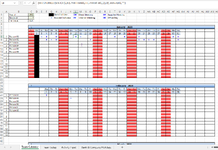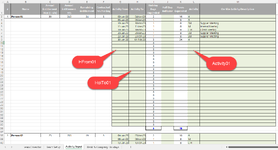Hi
I'm using a perpetual calendar where i plot holiday dates that i am now extending to include other work activities so all are visible in a single place. The dates plot perfectly on to the Team Calendar but i can't get it to display the correct activity type. It takes the first activity type in the data range and will use it for all subsequent dates regardless of what it should be. What i want to happen is that the Calendar displays the following against the dates in the Activity Input worksheet;
Person01
3rd & 4th Jan = H
10th Jan = SM
11th Jan = IM
18th Jan = CM
........
The formular running in L8 (01 - Team Calendar.png) is;
{=IF(ISNUMBER(MATCH(1,IF(L7>=HFrom01,IF(L7<=HolTo01,1)),0)),Activity01,"")}
This is looking up the input date (02 - Activity Input.png), confirming that there is something for this date and currently showing an "H" in the cell L8 where i need it to display the corresponding value from the Activity Input worksheet (Activity01 data range).
Any guidance on how to get Excel to pick the correct value from the list, for then plotted date, and or any other suggestions on how i can achieve differentaitng between holiday and work activity in the calendar view, would be really gratefully received.
Thank you for any help or guidance you are able to provide to me.
I'm using a perpetual calendar where i plot holiday dates that i am now extending to include other work activities so all are visible in a single place. The dates plot perfectly on to the Team Calendar but i can't get it to display the correct activity type. It takes the first activity type in the data range and will use it for all subsequent dates regardless of what it should be. What i want to happen is that the Calendar displays the following against the dates in the Activity Input worksheet;
Person01
3rd & 4th Jan = H
10th Jan = SM
11th Jan = IM
18th Jan = CM
........
The formular running in L8 (01 - Team Calendar.png) is;
{=IF(ISNUMBER(MATCH(1,IF(L7>=HFrom01,IF(L7<=HolTo01,1)),0)),Activity01,"")}
This is looking up the input date (02 - Activity Input.png), confirming that there is something for this date and currently showing an "H" in the cell L8 where i need it to display the corresponding value from the Activity Input worksheet (Activity01 data range).
Any guidance on how to get Excel to pick the correct value from the list, for then plotted date, and or any other suggestions on how i can achieve differentaitng between holiday and work activity in the calendar view, would be really gratefully received.
Thank you for any help or guidance you are able to provide to me.