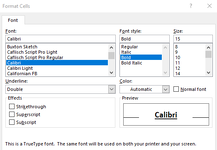saeedfiroozei
New Member
- Joined
- Nov 15, 2024
- Messages
- 7
- Office Version
- 365
- Platform
- Windows
Hi everyone,
When i run The code
#Application.Dialogs(xlDialogFontProperties).Show "Calibri", "Bold", "15", False, , , , , xlUnderlineStyleSingle, 3
it works Fine. but Similarly on these lines of code:
#Application.Dialogs(xlDialogFontProperties).Show "Calibri", "Bold", "15", False, , , , , xlUnderlineStyleNone, 3
or
#Application.Dialogs(xlDialogFontProperties).Show "Calibri", "Bold", "15", False, , , , , xlUnderlineStyleDouble, 3
i get Error '1004' (Show method of dialog class failed). Does anyone know the reason?
Thx A lot.
When i run The code
#Application.Dialogs(xlDialogFontProperties).Show "Calibri", "Bold", "15", False, , , , , xlUnderlineStyleSingle, 3
it works Fine. but Similarly on these lines of code:
#Application.Dialogs(xlDialogFontProperties).Show "Calibri", "Bold", "15", False, , , , , xlUnderlineStyleNone, 3
or
#Application.Dialogs(xlDialogFontProperties).Show "Calibri", "Bold", "15", False, , , , , xlUnderlineStyleDouble, 3
i get Error '1004' (Show method of dialog class failed). Does anyone know the reason?
Thx A lot.