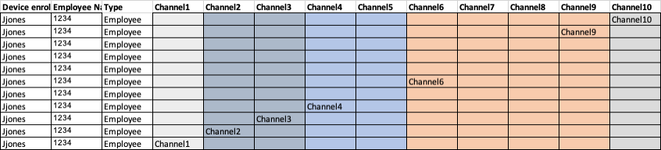garyarubin
New Member
- Joined
- Oct 3, 2023
- Messages
- 5
- Office Version
- 365
- Platform
- MacOS
I need to determine whether any people have downloaded any applications. But the database that spits out whether a person has done so can only generate lists for one application at a time. So, I have one spreadsheet showing that Bob downloaded Messenger, and another showing that Bob downloaded WhatsApp. Ultimately, I had 50 spreadsheets like this and had to combine them into a single spreadsheet. I did this by copying the original in each case into a destination file, creating a new column for each app. So, the name of each person is in Column A, and then, if that person has downloaded an app, that information appears in Column B . . . Column ZZZ. The result is that this new file is ~50,000 rows long, with multiple repeats in Column A. In this example, Bob now has two rows, showing his name twice in Column A (A4 and A5), Messenger in Column C (C4), and WhatsApp in Column DD (DD). Is there a way to say, if the name Bob repeats in Column A, then combine those rows into a single row, while preserving the value from Columns C and DD (or whatever columns are populated)? Thanks!