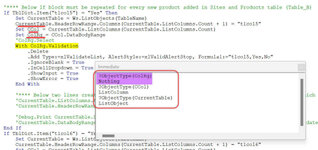Hello Experts,
I am not able to figure out why the Run-time error.
For every row in the 1st table, a new table is created.
The new tables will consist of the number of rows as per the #Count column from 1st table.
Also, a new column will be added at the end of the table if column "t1col5 to t1col8" value is "Yes".
Upon, execute, the table to be created is copied from Templates sheet.
If the #Count is more than "1" it works fine!!.

When #Count is "1" i.e., the new table will have 1 Row, and this is where the with block of Range.validation throws error 91.
I tried quite a few tweaks, but none worked.

With 4-5 hours of head scratching, What I understood is a single Cell Column is not considered as "DataBodyRange"

If thats the case, why is it so and how to work around this issue?
It would be really helpful if someone can take a look at the code and point me in right direction.

Thanks.
I am not able to figure out why the Run-time error.
For every row in the 1st table, a new table is created.
The new tables will consist of the number of rows as per the #Count column from 1st table.
Also, a new column will be added at the end of the table if column "t1col5 to t1col8" value is "Yes".
Upon, execute, the table to be created is copied from Templates sheet.
If the #Count is more than "1" it works fine!!.

When #Count is "1" i.e., the new table will have 1 Row, and this is where the with block of Range.validation throws error 91.
I tried quite a few tweaks, but none worked.

With 4-5 hours of head scratching, What I understood is a single Cell Column is not considered as "DataBodyRange"

If thats the case, why is it so and how to work around this issue?
It would be really helpful if someone can take a look at the code and point me in right direction.
Thanks.