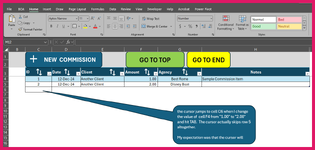Roland Hoelscher
New Member
- Joined
- Oct 15, 2022
- Messages
- 13
- Office Version
- 365
- Platform
- Windows
I have an Excel table with 6 columns. When I type any value into a cell of that table and then hit the tab key I expect the cursor to move to the next column in the same row. Instead the cursor moves to the first column of a new row. When the cursor is in any cell and I just hit the tab key without typing anything in that cell, then the cursor moves (as expected) to the next column in the same row. I have never seen this behavior and I don't know what is causing this behavior.
The behavior is rather annoying since it requires me to "manually" put the cursor into the next column of the same row in order to enter the rest of the values for that row (i.e. for that record in the table).
Has anyone seen this behavior and know how I can stop the cursor from jumping in that fashion?
Thank you in advance,
Roland
The behavior is rather annoying since it requires me to "manually" put the cursor into the next column of the same row in order to enter the rest of the values for that row (i.e. for that record in the table).
Has anyone seen this behavior and know how I can stop the cursor from jumping in that fashion?
Thank you in advance,
Roland