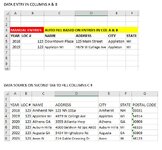DPChristman
Board Regular
- Joined
- Sep 4, 2012
- Messages
- 183
- Office Version
- 365
- Platform
- Windows
I am trying to create a spreadsheet with auto-fills based on multiple pieces of information on a separate tab.
For example, in 2022, location number 123 might be in San Jose, CA.
However, in 2023, location number 123 was in San Francisco, CA.
With only once sources (ex. Location number), this is easy with a simple vlookup formula.
However, now the lookup depends on two pieces of information (year and store number).
So for example if the year column (column A) is 2022, and the location column (column B) is 123, the lookup formula in column C will bring up San Jose, CA.
This is something I am trying to put together for the first time, so I don't have any examples to post.
Is there an easy way to do this?
If I was just pulling a numeric value, I know that I could use a SUMIFS formula, but that doesn't work if you are pulling up non-numeric values.
For example, in 2022, location number 123 might be in San Jose, CA.
However, in 2023, location number 123 was in San Francisco, CA.
With only once sources (ex. Location number), this is easy with a simple vlookup formula.
However, now the lookup depends on two pieces of information (year and store number).
So for example if the year column (column A) is 2022, and the location column (column B) is 123, the lookup formula in column C will bring up San Jose, CA.
This is something I am trying to put together for the first time, so I don't have any examples to post.
Is there an easy way to do this?
If I was just pulling a numeric value, I know that I could use a SUMIFS formula, but that doesn't work if you are pulling up non-numeric values.