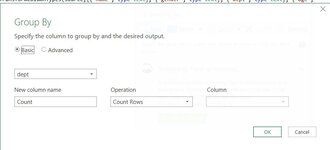lezawang
Well-known Member
- Joined
- Mar 27, 2016
- Messages
- 1,805
- Office Version
- 2016
- Platform
- Windows
Hi
I have this table
What I want to create a table that shows dept and headcount for each dept like this
I did that using Pivot table. Now I want to user Power BI to do that. I can move the dept column to a table place holder but when I move the name to the same table, it listed all names not count of names like what pivot table does, please see the screen shot below below:

 drive.google.com
drive.google.com
How can I create a table like the second one using PowerBI. Thank you very much.
I have this table
| Book1.xlsx | |||||||
|---|---|---|---|---|---|---|---|
| A | B | C | D | E | |||
| 1 | name | gender | dept | age | salary | ||
| 2 | mary1 | f | IT | 28 | 88769 | ||
| 3 | alex1 | m | Sales | 36 | 59728 | ||
| 4 | mike1 | m | Marketing | 33 | 19819 | ||
| 5 | chin1 | m | HR | 69 | 89760 | ||
| 6 | anna1 | f | HR | 23 | 40182 | ||
| 7 | sarah1 | f | IT | 65 | 75338 | ||
| 8 | danny1 | m | Sales | 28 | 22490 | ||
| 9 | adam1 | m | IT | 46 | 69257 | ||
| 10 | alii1 | f | Sales | 51 | 68221 | ||
Sheet1 | |||||||
What I want to create a table that shows dept and headcount for each dept like this
| Book1.xlsx | ||||
|---|---|---|---|---|
| A | B | |||
| 3 | Row Labels | Count of name | ||
| 4 | HR | 6 | ||
| 5 | IT | 7 | ||
| 6 | Marketing | 4 | ||
| 7 | Sales | 7 | ||
| 8 | Grand Total | 24 | ||
Sheet2 | ||||
I did that using Pivot table. Now I want to user Power BI to do that. I can move the dept column to a table place holder but when I move the name to the same table, it listed all names not count of names like what pivot table does, please see the screen shot below below:
da1.JPG
 drive.google.com
drive.google.com
How can I create a table like the second one using PowerBI. Thank you very much.