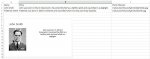Hello
I would like to create individual Powerpoint slides from a Excel database and also include a picture. The data is standard with Name, Story, Picture filename.
The Powerpoint template will be the same for each slide with the Name as the title, the picture on the left and the Story on the right.
I have 900 rows of data so any help to enable me to create the slides using VBA would be grateful.
Thank You
I would like to create individual Powerpoint slides from a Excel database and also include a picture. The data is standard with Name, Story, Picture filename.
The Powerpoint template will be the same for each slide with the Name as the title, the picture on the left and the Story on the right.
I have 900 rows of data so any help to enable me to create the slides using VBA would be grateful.
Thank You