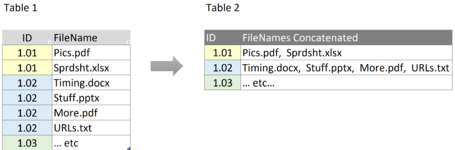jase71ds
Board Regular
- Joined
- Oct 23, 2006
- Messages
- 137
- Office Version
- 365
- Platform
- Windows
Table 1 has ID column (not unique) with FileName column
I need to create a table that makes ID column unique, and concatenates all the associated FileNames
Probably easier to show, than explain.
Please see image.
I'm stumped. No idea how to go about doing this. Any help is appreciated!
Jase.
I need to create a table that makes ID column unique, and concatenates all the associated FileNames
Probably easier to show, than explain.
Please see image.
I'm stumped. No idea how to go about doing this. Any help is appreciated!
Jase.