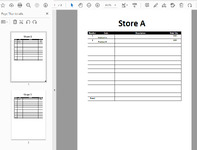PippaThePointer
New Member
- Joined
- Sep 21, 2023
- Messages
- 34
- Office Version
- 2016
- Platform
- Windows
Looking for insperation on what direction to take.
Im looking into a problem where a person recieves xls data that looks like a static pivot table. Each row is a location with about 4 columns of location details and then a number of columns that will vary each time this file comes in that conains a product id as the header and a quanty agaist each store.
They wanta pdf or report for each location (row) and shows the location details at the top an then lists the product codes and qty below.
I have some good macro that can loop through the rows and create pdf of each location but thats based on a fixed number or column name for each product. This list of products will change all the time. Also because the product id are long and similar the end users wants an index count for the products. So they get labelled 'product 1, 2, 3' etc.
So im thinking do i used a bit of power query to pull in the data each time, sort, unpivot and add a index. Then run some macro to push out the pdf but im not sure how to make the unpivoted list show as a report for each category.
What path to take to get the unpivitod list to run some sort of report per category. Should i make a new dynamic pivot table and try and use slicer (havnt used them before). Is there a better cleaener way to do it all in PQ or all in macro?
Im looking into a problem where a person recieves xls data that looks like a static pivot table. Each row is a location with about 4 columns of location details and then a number of columns that will vary each time this file comes in that conains a product id as the header and a quanty agaist each store.
They wanta pdf or report for each location (row) and shows the location details at the top an then lists the product codes and qty below.
I have some good macro that can loop through the rows and create pdf of each location but thats based on a fixed number or column name for each product. This list of products will change all the time. Also because the product id are long and similar the end users wants an index count for the products. So they get labelled 'product 1, 2, 3' etc.
So im thinking do i used a bit of power query to pull in the data each time, sort, unpivot and add a index. Then run some macro to push out the pdf but im not sure how to make the unpivoted list show as a report for each category.
What path to take to get the unpivitod list to run some sort of report per category. Should i make a new dynamic pivot table and try and use slicer (havnt used them before). Is there a better cleaener way to do it all in PQ or all in macro?