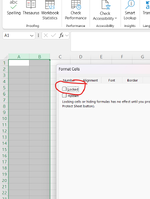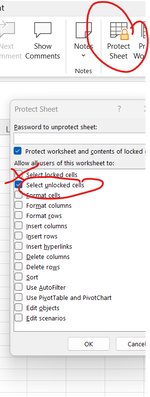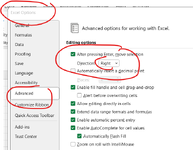Hi,
I'm trying to create a 2 column sheet that will be populated by barcodes, which will be scanned into a tablet via a barcode scanner. Each product has our own SKU barcode and a branded barcode (GTIN), I need to capture both on the same row for hundreds of products with minimal effort from the user.
Ideally, what I would like it to do is this:
The user will scan a SKU barcode into cell A1, the selected cell should then move to B1 where the GTIN code can be scanned. Once those 2 are filled, I'd like the selected cell to move to A2, then B2, then A3->B3->A4->B4 and so on, allowing the user to capture both codes without having to press anything to move the cell down and across for the next product.

It sounds fairly simple to my mind, but I'm not getting anywhere with it, so I'm posting here in the hope that someone has done something similar in the past and has some advice.
Many thanks.
I'm trying to create a 2 column sheet that will be populated by barcodes, which will be scanned into a tablet via a barcode scanner. Each product has our own SKU barcode and a branded barcode (GTIN), I need to capture both on the same row for hundreds of products with minimal effort from the user.
Ideally, what I would like it to do is this:
The user will scan a SKU barcode into cell A1, the selected cell should then move to B1 where the GTIN code can be scanned. Once those 2 are filled, I'd like the selected cell to move to A2, then B2, then A3->B3->A4->B4 and so on, allowing the user to capture both codes without having to press anything to move the cell down and across for the next product.
It sounds fairly simple to my mind, but I'm not getting anywhere with it, so I'm posting here in the hope that someone has done something similar in the past and has some advice.
Many thanks.