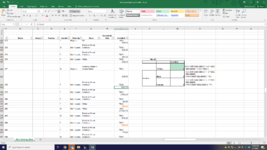Hi everyone,
I am having issues counting the number of Males/Females that were enrolled in a study during the month of March (3/1/20-3/31/20). I'm not sure why, but when I try to use the COUNTIFS formula to figure out the number of females that were enrolled in March (between 3/1/20 and 3/31/20), the solution is always 0, even though it is supposed to be 2.
This is the formula I am using:
=countifs('Main Tracking Sheet'!E$9:E$999,"F",'Main Tracking Sheet'!I$9:I$999, ">=3/1/20", 'Main Tracking Sheet'!I$9:I$999, "<=3/31/20")
"Main tracking sheet" is where all the data is coming from (this is not the complete excel spreadsheet, just the relevant info for the formula):
Column E is gender, I is enrollment dates.
Any help is greatly appreciated, thank you!
I am having issues counting the number of Males/Females that were enrolled in a study during the month of March (3/1/20-3/31/20). I'm not sure why, but when I try to use the COUNTIFS formula to figure out the number of females that were enrolled in March (between 3/1/20 and 3/31/20), the solution is always 0, even though it is supposed to be 2.
This is the formula I am using:
=countifs('Main Tracking Sheet'!E$9:E$999,"F",'Main Tracking Sheet'!I$9:I$999, ">=3/1/20", 'Main Tracking Sheet'!I$9:I$999, "<=3/31/20")
"Main tracking sheet" is where all the data is coming from (this is not the complete excel spreadsheet, just the relevant info for the formula):
Column E is gender, I is enrollment dates.
| Gender | enroll date |
| F | TRUE |
| 2/19/20 | |
| F | TRUE |
| 2/25/20 | |
| F | TRUE |
| 2/26/20 | |
| M | TRUE |
| 2/26/20 | |
| F | TRUE |
| 2/27/20 | |
| F | TRUE |
| 2/28/20 | |
| M | TRUE |
| 2/28/20 | |
| F | TRUE |
| 3/3/2020 | |
| F | TRUE |
| 3/13/2020 | |
| F | TRUE |
Any help is greatly appreciated, thank you!