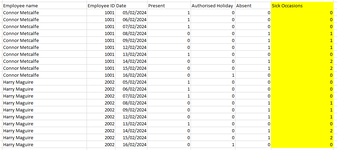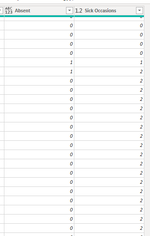Hi All,
I was wondering if anyone know how to count the number of Sick Occasions in Dax? i know how in Excel but dax is a completely different beast.
Looking at the example i have posted. I want it to show 0 if they were not absent. Then increment once they become absent.
But then they return to work and then become ill again. I want it to show 2 this time. As seen in the example column (H). Also for it to be related to each persons Employee ID. so that it can reset etc.
Just so i can track the number of occasions a colleague has gone off sick. I have tried Power Query but it never finished loading due to the size of the data (over 30000 rows)
I also tried in dax using the Earlier() function but could never get it to work.
Any help would be greatly appreciated.
Thanks MikeCobra
I was wondering if anyone know how to count the number of Sick Occasions in Dax? i know how in Excel but dax is a completely different beast.
Looking at the example i have posted. I want it to show 0 if they were not absent. Then increment once they become absent.
But then they return to work and then become ill again. I want it to show 2 this time. As seen in the example column (H). Also for it to be related to each persons Employee ID. so that it can reset etc.
Just so i can track the number of occasions a colleague has gone off sick. I have tried Power Query but it never finished loading due to the size of the data (over 30000 rows)
I also tried in dax using the Earlier() function but could never get it to work.
Any help would be greatly appreciated.
Thanks MikeCobra