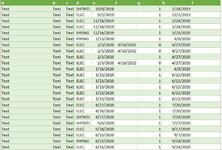Power Query table, I have a column that has a date that means its ready to work. Without a date it isn't workable.
Is there a way to simply count Null / Blank cells in that column?
Ive tried
which returns a (0) for a Date & a (1) for no date in the column.
When i insert a pivot chart and try to (Count) the (1's) it isnt returning an acurate count. Unless theres a simpler way, I'm open for ideas.
Is there a way to simply count Null / Blank cells in that column?
Ive tried
SQL:
= Table.AddColumn(#"Filtered Rows", "Custom", each Number.From([PLN ActFin] = null))When i insert a pivot chart and try to (Count) the (1's) it isnt returning an acurate count. Unless theres a simpler way, I'm open for ideas.