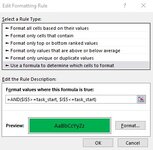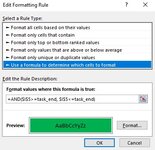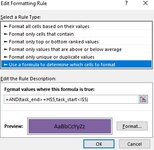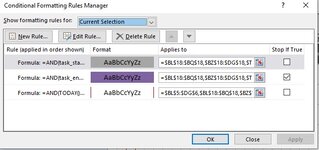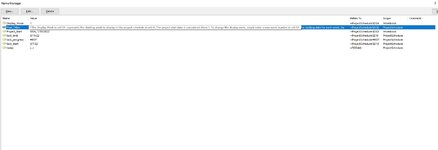Hey all,
I am new here but have been on a journey getting better with excel. I have an issue with my Gantt chart which I tailored from the basic Gantt template in excel. Essentially right now when I enter start and end date it generate a bar that goes through that entire time on my timeline to the right of it. However, I am trying to add a formula where it also highlights the start date and end date block a different color specifically. Currently the formula I input which works is [D5 will be example correlating the date on the timeline in that column] =AND(D5>=task_start, D5<=task_start) I also put in =AND(D5>=task_end, D5<=task_end). This works and if I use formula painted down the entire column it’s fine but the problem is I would need to do this for months of data. Is there a way to copy this formula and have the reference cell change dynamically with it? Is this something I need to do with a VBA formula and if so any help would be appreciated.
Thanks,
Nick
I am new here but have been on a journey getting better with excel. I have an issue with my Gantt chart which I tailored from the basic Gantt template in excel. Essentially right now when I enter start and end date it generate a bar that goes through that entire time on my timeline to the right of it. However, I am trying to add a formula where it also highlights the start date and end date block a different color specifically. Currently the formula I input which works is [D5 will be example correlating the date on the timeline in that column] =AND(D5>=task_start, D5<=task_start) I also put in =AND(D5>=task_end, D5<=task_end). This works and if I use formula painted down the entire column it’s fine but the problem is I would need to do this for months of data. Is there a way to copy this formula and have the reference cell change dynamically with it? Is this something I need to do with a VBA formula and if so any help would be appreciated.
Thanks,
Nick