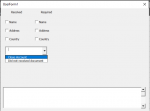chester1993
New Member
- Joined
- Jan 26, 2016
- Messages
- 40
Hello All,
Need help with my work.
I have a userform that has multiple checkboxes and a label.
What I am looking forward is:
1. I want to copy the label into the textbox when one of the checkbox is selected. If multiple selections, one label only for the entire selection.
2. I want to copy the checkbox captions to the textbox when checked and remove it from the textbox when unchecked. The captions will be under the "label" and would look like a list.
For instance, on the sample, it would look like this when all checkboxes is chosen.
Received:
• Name
• Address
• Country
3. I want the order of the texts on the textbox to be the same order on how it is arranged on the userform.
For the combobox.
1. I want to display a certain text on the textbox when a selection is made.
For instance, one of the option is "Close Account". When selected, I want the ff to display on the textbox:
• Will close account
• Will notify customer
I can't attached a sample workbook for some reason. Not sure if its not allowed or what. I'll just upload of a screenshot on how the userform looks like.
P.S.
I am not that great with VBA yet, I would like to ask if you can put a comment on the code just so I can understand what the code does and mess it up. Haha.
Thank you so much everyone!
Need help with my work.
I have a userform that has multiple checkboxes and a label.
What I am looking forward is:
1. I want to copy the label into the textbox when one of the checkbox is selected. If multiple selections, one label only for the entire selection.
2. I want to copy the checkbox captions to the textbox when checked and remove it from the textbox when unchecked. The captions will be under the "label" and would look like a list.
For instance, on the sample, it would look like this when all checkboxes is chosen.
Received:
• Name
• Address
• Country
3. I want the order of the texts on the textbox to be the same order on how it is arranged on the userform.
For the combobox.
1. I want to display a certain text on the textbox when a selection is made.
For instance, one of the option is "Close Account". When selected, I want the ff to display on the textbox:
• Will close account
• Will notify customer
I can't attached a sample workbook for some reason. Not sure if its not allowed or what. I'll just upload of a screenshot on how the userform looks like.
P.S.
I am not that great with VBA yet, I would like to ask if you can put a comment on the code just so I can understand what the code does and mess it up. Haha.
Thank you so much everyone!