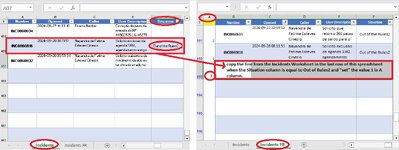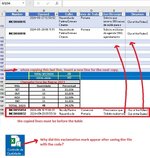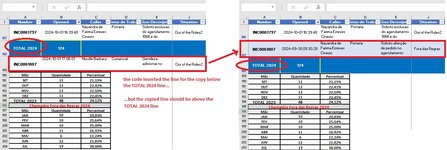-
If you would like to post, please check out the MrExcel Message Board FAQ and register here. If you forgot your password, you can reset your password.
You are using an out of date browser. It may not display this or other websites correctly.
You should upgrade or use an alternative browser.
You should upgrade or use an alternative browser.
Copy certain lines from one Worksheet to another Worksheet
- Thread starter Clamarc
- Start date
Excel Facts
Fastest way to copy a worksheet?
Hold down the Ctrl key while dragging tab for Sheet1 to the right. Excel will make a copy of the worksheet.
DanteAmor
Well-known Member
- Joined
- Dec 3, 2018
- Messages
- 18,734
- Office Version
- 2019
- Platform
- Windows
Try this:
VBA Code:
Sub CopyRow()
Dim sh1 As Worksheet, sh2 As Worksheet
Dim n As Long, lr As Long, lr2 As Long
Application.ScreenUpdating = False
Set sh1 = Sheets("Incidents")
Set sh2 = Sheets("Incidents FR")
n = sh1.ListObjects(1).ListColumns("Situation").Index
sh1.ListObjects(1).Range.AutoFilter Field:=n, Criteria1:="Out of the Rules2"
lr = sh2.Range("B:B").Find("*", , xlValues, xlPart, xlByRows, xlPrevious).Row + 1
sh1.AutoFilter.Range.Offset(1).Copy sh2.Range("B" & lr)
lr2 = sh2.Range("B:B").Find("*", , xlValues, xlPart, xlByRows, xlPrevious).Row
sh2.Range("A" & lr & ":A" & lr2).Value = 1
sh1.ShowAllData
Application.ScreenUpdating = True
End Sub
Upvote
0
Hi,
the code worked, thanks!... but I have three questions:
1 - my IncidentsFR spreadsheet has a table at the end, and I needed the lines to be copied before this table.
2 - how do I make the code run when I open the file?
3 - when I saved the file with the code, it appears with an exclamation mark.
See image
the code worked, thanks!... but I have three questions:
1 - my IncidentsFR spreadsheet has a table at the end, and I needed the lines to be copied before this table.
2 - how do I make the code run when I open the file?
3 - when I saved the file with the code, it appears with an exclamation mark.
See image
Attachments
Upvote
0
DanteAmor
Well-known Member
- Joined
- Dec 3, 2018
- Messages
- 18,734
- Office Version
- 2019
- Platform
- Windows
You can clarify the following, in your first image on the "Incidents FR" sheet the "Opened" column is in column "C" and in your second image it appears in column "B"

To make the adjustment to the macro, you need to clarify the point above.
NOTE: ThisWorkbook EVENT
- Open the VB Editor (press Alt + F11).
- Over in the Project Explorer, double click on ThisWorkbook.
- In the white panel that then appears, paste the above code.

----- --
I hope to hear from you soon.
Respectfully
Dante Amor
----- --
For future threads, you must enter all the information necessary to provide you with a complete response.1 - my IncidentsFR spreadsheet has a table at the end, and I needed the lines to be copied before this table.
To make the adjustment to the macro, you need to clarify the point above.
In the events of ThisWorkbook put the following code:2 - how do I make the code run when I open the file?
VBA Code:
Private Sub Workbook_Open()
Call CopyRow
End Sub- Open the VB Editor (press Alt + F11).
- Over in the Project Explorer, double click on ThisWorkbook.
- In the white panel that then appears, paste the above code.
That's because the file is now macro-enabled.3 - when I saved the file with the code, it appears with an exclamation mark.
----- --
I hope to hear from you soon.
Respectfully
Dante Amor
----- --
Upvote
0
The columns are different because before I used a SUM command and needed to have the value 1 in column A... later I discovered that I could use the COUNT.VALUES command, so I simply changed the code and it worked.
OK, sorry....
...I didn't mention the table at the end of my file, because I thought your code would copy the row from the "Incidents" sheet, in the first empty row it found in the "Incidents FR" sheet, but the code didn't consider row 180 as empty and ended up copying it to the row after the table!
Thaks!!!
Attachments
Upvote
0
DanteAmor
Well-known Member
- Joined
- Dec 3, 2018
- Messages
- 18,734
- Office Version
- 2019
- Platform
- Windows
Try this:

VBA Code:
Sub CopyRow()
Dim sh1 As Worksheet, sh2 As Worksheet
Dim rng As Range, f As Range, r As Range
Dim i As Long, j As Long, n As Long
Dim newRow As ListRow
Dim cell As String
Application.ScreenUpdating = False
Set sh1 = Sheets("Incidents")
Set sh2 = Sheets("Incidents FR")
n = sh1.ListObjects(1).ListColumns("Situation").Index
Set r = sh1.Columns(n)
Set f = r.Find("Out of the Rules2", , xlValues, xlWhole, , , False)
If Not f Is Nothing Then
cell = f.Address
Do
Set newRow = sh2.ListObjects(1).ListRows.Add
For j = 2 To sh2.Range("B" & Rows.Count).End(3).Row
If sh2.Range("B" & j).Value = "" Then
sh1.Rows(f.Row).Copy sh2.Range("A" & j)
Exit For
End If
Next
Set f = r.FindNext(f)
Loop While f.Address <> cell
End If
Application.ScreenUpdating = True
End Sub
Upvote
0
Hi,Try this:....

The code copied the line below the TOTAL 2024 line... would it be possible for the line to be copied above the TOTAL 2024 line? See image.
Attachments
Upvote
0
DanteAmor
Well-known Member
- Joined
- Dec 3, 2018
- Messages
- 18,734
- Office Version
- 2019
- Platform
- Windows
Is that total line inside the table?
In your previous image it was in column B, now it appears in column A.
If you don't put things in from the initial post and continually change them, no macro is going to work.
In your previous image it was in column B, now it appears in column A.
If you don't put things in from the initial post and continually change them, no macro is going to work.
Upvote
0
yes the total line is inside the TableIs that total line inside the table?
In your previous image it was in column B, now it appears in column A.
If you don't put things in from the initial post and continually change them, no macro is going to work.
As I had informed here...
...The columns are different because before I used a SUM command and needed to have the value 1 in column A, later I discovered that I could use the COUNT.VALUES command.
Upvote
0
Similar threads
- Replies
- 2
- Views
- 33
- Replies
- 2
- Views
- 154
- Replies
- 1
- Views
- 186
- Replies
- 3
- Views
- 115
- Question
- Replies
- 4
- Views
- 202